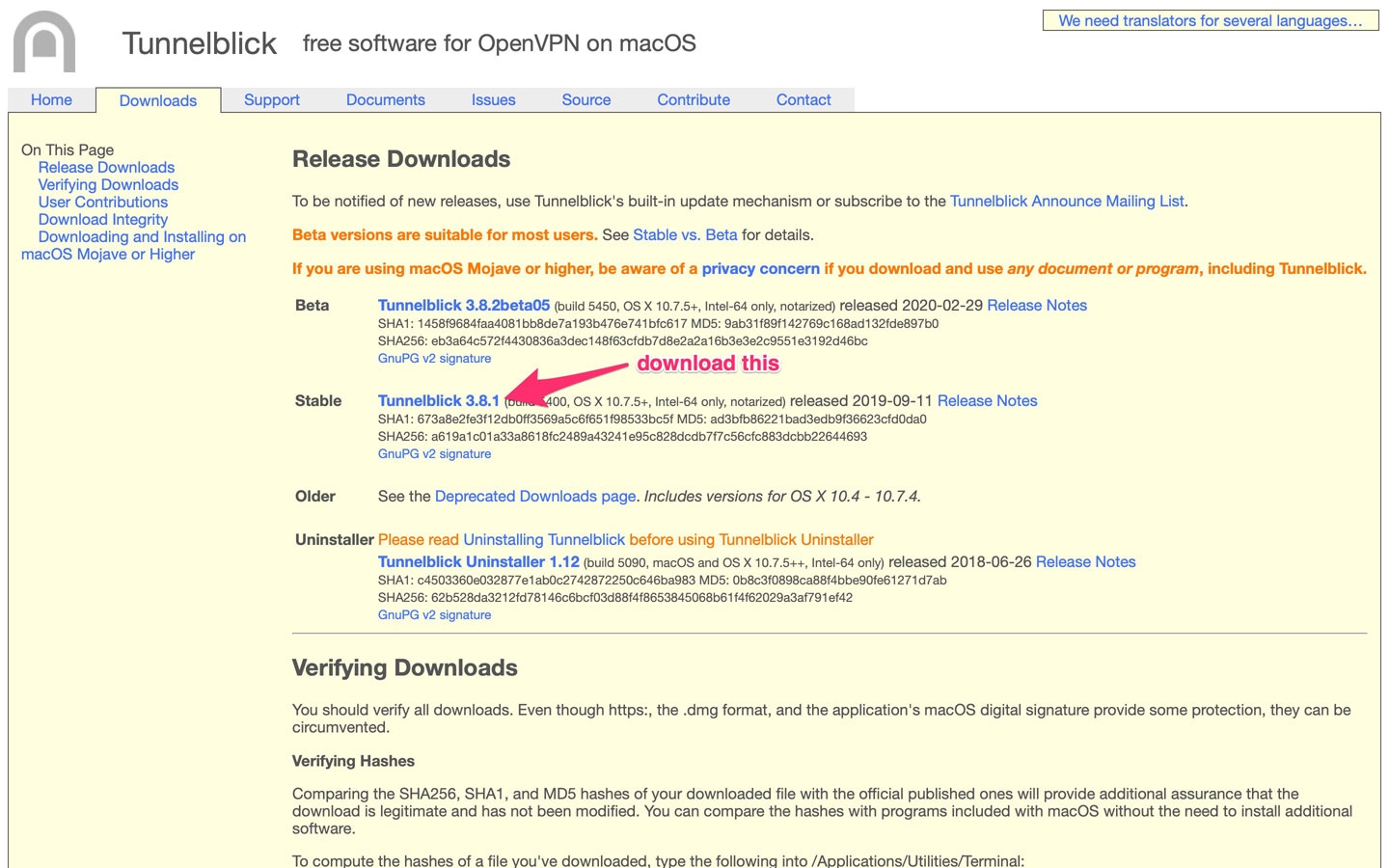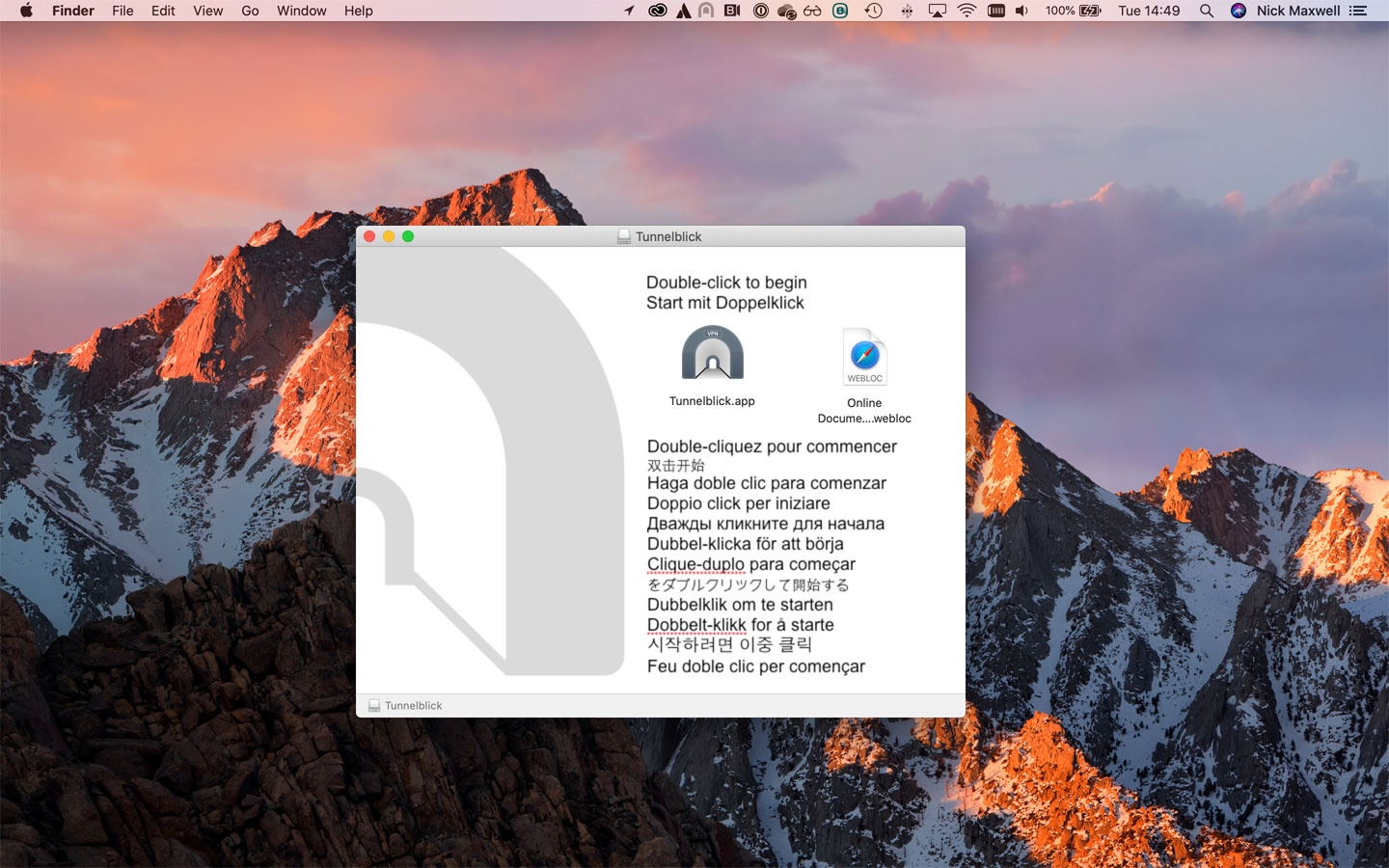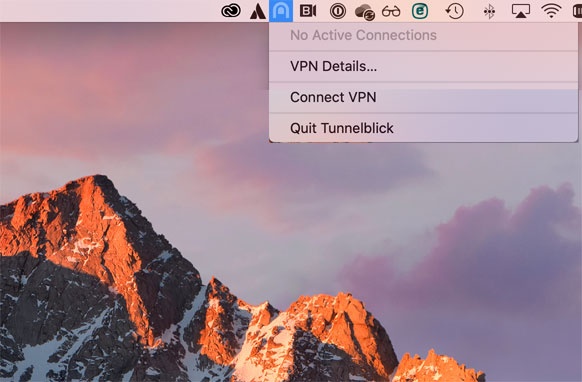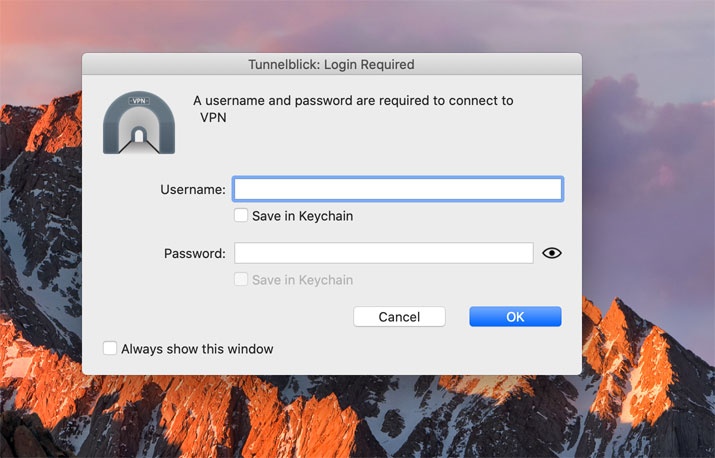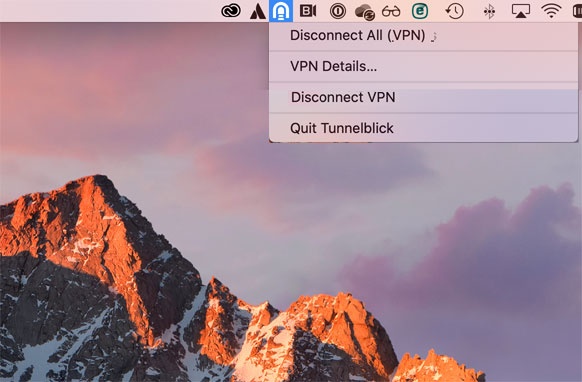A VPN allows you to connect over the internet to a private network. There are a few reasons you might want to do this. You can:
- Work from home and access company network resources such as file servers.
- Access resources that the remote private network has access to, like services on the internet that have been whitelisted for access from the remote network.
- Securely access the internet whilst on public WiFi networks.
Step-by-step guide
To setup an OpenVPN client VPN on a Mac:
- You'll need to install the free Tunnelblick VPN Client Software.
- You can then install the OpenVPN configuration file you've been given to connect.
You will need to have administrator privileges on your Mac to be able to do this.
If that applies to you then you can download the latest version of Tunnelblick from https://tunnelblick.net/downloads.html You should choose the Stable release branch. At the time of writing the latest version is 3.8.1 as shown below.
Click on the link to Tunnelblick 3.8.1 and download the installer - Tunnelblick_3.8.1_build_5400.dmg
Once downloaded, double click on the installer to run it and the following window opens. Double click on the Tunnelblick.app to begin the installation.
Once installed, you need to install the OpenVPN file that you've been given; this may have been a zip file that you need to unzip first. Once you've unzipped it, find the folder and inside, there will be a file with an .ovpn (OpenVPN) extension.
To install this OpenVPN configuration, double-click on the .ovpn file. Install it for yourself. You will be asked to authenticate the changes.
Once installed, connect to the VPN configuration (remember yours may be differently named) from the Tunnelblick menu as shown below:
You will be asked for username and password. Unless otherwise advised, these will be your network username and password you have at work.
To disconnect, use the same menu to disconnect. You can Disconnect All (if you have multipled connections) or just disconnect the individual VPN connection.
| Info |
|---|
Remember that you can only access network resources in the Office when the VPN connection is active. You can only have 1 active OpenVPN connection running at any one time. If you try to start another connection, they will both disconnect and reconnect as they will keep interrupting one another. Don't connect to the VPN if you are in the office; this can cause strange networking issues. |
Related articles
| Content by Label | ||||||||||||||||||
|---|---|---|---|---|---|---|---|---|---|---|---|---|---|---|---|---|---|---|
|
...
| hidden | true |
|---|
...
This article has moved to https://kb.stellarise.com/en/knowledge/how-do-i-setup-openvpn-on-my-mac